The Ultimate Guide to Connecting Dual Portable Monitors to Your Laptop
In today’s increasingly digital and remote-first world, having a single laptop screen often isn’t enough. Whether you're managing multiple applications, editing large files, or working while traveling, connecting two portable monitors to your laptop can dramatically improve your productivity and comfort. Arzopa will walk you through everything you need to set up a dual portable monitor system—from checking ports to configuring display settings—so you can build a high-performance, mobile workstation.
Why Consider a Dual Portable Monitor Setup?
A dual-monitor setup offers more than just extra screen space—it transforms how you work. With two portable displays, you can dedicate one screen to your primary task, like writing or editing, and use the second screen for reference material, communication tools, or media playback. This setup helps reduce window-switching fatigue and boosts efficiency. For gamers, it provides an immersive experience and extra real estate for streaming or chat applications. For business travelers and remote workers, it creates a compact yet powerful workstation that fits easily into a backpack.
Step 1: Check Your Laptop's Ports
Before purchasing or connecting any monitors, it’s essential to understand what ports your laptop offers. Most modern laptops include a USB-C port that supports DisplayPort Alt Mode, allowing video output through a single cable. Others may offer HDMI, mini HDMI, Thunderbolt 3 or 4, or legacy USB-A ports. Identifying which ports are available and capable of video output is the first step in determining how to connect your monitors and whether you’ll need any adapters or docking stations.

Step 2: Choose the Right Portable Monitors
Not all portable monitors are created equal. The ideal models for dual-monitor setups are lightweight, support multiple input types, and offer high-resolution displays. The Arzopa Grey Z1FC portable monitor is a popular choice for professionals and students due to its 15.6-inch Full HD screen, ultra-slim design, and dual input ports (USB-C and mini HDMI), making it compatible with a wide range of devices. For users who need more accurate color representation, such as photographers or video editors, the Arzopa Z1RC portable display is an excellent alternative. It also features USB-C and HDMI inputs but is optimized for color fidelity and consistent image quality across creative software.

Step 3: Connect the First Portable Monitor
The easiest way to connect a portable monitor is by using a USB-C to USB-C cable—provided your laptop supports video output through USB-C. This single-cable connection handles both power and video signal. If your laptop does not support video over USB-C, you can use an HDMI to mini-HDMI cable to connect the monitor. In this case, the monitor will likely need separate power supplied via a USB-A port or a wall adapter. Most Arzopa monitors include all necessary cables for either setup.Arzopa Grey Z1FC Portable Monitor: The Ultimate 2025 Solution for Gamers and Professionals.

Step 4: Connect the Second Portable Monitor
To connect a second monitor, you'll need to use another available video output port on your laptop. For example, if the first monitor uses USB-C, you might connect the second using HDMI. If your laptop only has one video output, a docking station or USB-C hub with dual video outputs is a convenient solution. Make sure the dock supports extended displays—not just mirrored output. Alternatively, a DisplayLink adapter can be used to add a video output via USB-A or USB-C. This method requires installing DisplayLink drivers, which are available online and support multiple displays on most operating systems.

Step 5: Configure Your Display Settings
Once both monitors are connected, configuring your display settings is straightforward.
On Windows, right-click on the desktop and select “Display Settings.” Scroll to the “Multiple displays” section, choose “Extend these displays,” and drag to arrange the screens according to your physical setup.
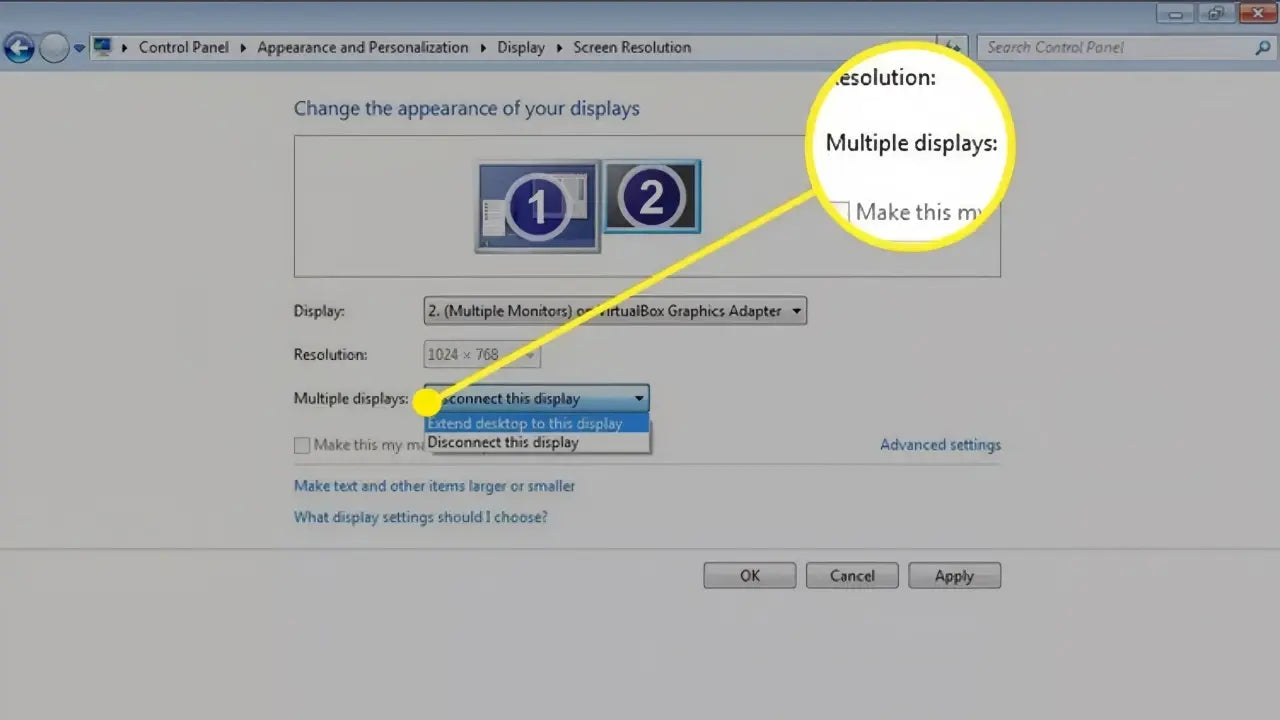
On macOS, go to System Settings, open the “Displays” panel, and use the “Arrangement” tab to adjust layout and positioning. These settings allow you to control how content flows across your screens and optimize your workspace for comfort and efficiency.

Tips for a Stable and Efficient Setup
To ensure a smooth experience, it’s important to manage power and performance. Some portable monitors require an external power source, so using a powered USB hub or charging adapter can prevent flickering or disconnection. Always keep your laptop's graphics drivers up to date for maximum compatibility. If you plan to work long hours, consider using a laptop stand to align all three screens, your laptop and the two monitors - at eye level for better ergonomics.
Who Benefits Most from This Setup?
A dual portable monitor setup is especially useful for professionals who need multitasking capabilities without being tied to a fixed desk. Remote workers can benefit from the flexibility and portability, while students may find it helpful for managing classwork and research simultaneously. Creative professionals such as designers, video editors, and streamers can leverage the extra screens for real-time previews, tool panels, or secondary apps. Even casual users who enjoy watching videos, managing spreadsheets, or running two browser windows will appreciate the improved visual organization.
Recommended Portable Monitors from Arzopa
For those looking to invest in a reliable dual-monitor solution, Arzopa offers two standout options:
Grey Z1FC Portable Monitor(16.1” Full HD)
Ideal for everyday multitasking, this ultra-thin monitor features USB-C and mini HDMI input options, weighs only 1.7 lbs, and is compatible with most modern laptops, gaming consoles, and mobile devices.
Z1RC Portable Display(16” Color-Accurate FHD)
Built for creative work, the Z1RC delivers vivid colors and wide viewing angles. It includes USB-C and HDMI inputs, weighs just 1.5 lbs, and offers high portability without sacrificing display quality.
You can find these and other models on the Arzopa Official Website, designed to meet the needs of both professionals and everyday users.
Conclusion
Connecting two portable monitors to your laptop doesn’t have to be complicated. With the right hardware and setup, you can create a versatile, efficient workspace anywhere, at home, in the office, or on the go. Arzopa’s Grey Z1FC portable monitor and Z1RC models provide excellent performance and ease of use for dual-monitor configurations, helping you work smarter, not harder.
FAQ
Can any laptop connect to two portable monitors?
Not all laptops natively support dual external monitors. You’ll need to check if your device has multiple video outputs (e.g., USB-C with DisplayPort Alt Mode, HDMI) or consider using a docking station or DisplayLink adapter.
What cables do I need to connect two portable monitors?
It depends on your ports and monitor models. For Arzopa monitors, typically one USB-C to USB-C cable or an HDMI to mini HDMI cable is included. If using a DisplayLink adapter, a USB-A to HDMI converter may also be required.
Can I power both monitors through my laptop?
Some laptops can power one monitor via USB-C, but often you’ll need an external power source (USB-A port, wall adapter, or power bank) for the second monitor, especially if using HDMI.
Do I need to install any drivers?
If you're using a DisplayLink adapter to add extra video output through USB-A or USB-C, you’ll need to install DisplayLink drivers. These are available for Windows, macOS, and some Linux distributions.
Which Arzopa monitor is best for a dual-screen setup?
The Arzopa Grey Z1FC portable screen is great for general use with its Full HD display and versatile ports, while the Arzopa Z1RC portable display is ideal for creators needing color accuracy. Both are lightweight, plug-and-play, and optimized for dual-display use.





















![[Top picks] Xmas Gift Ideas for Teachers in 2025](http://www.arzopa.com/cdn/shop/articles/xmas-gift-ideals-for-teachers_7de59833-05ed-4a3b-9d3f-e07289eb37be.webp?v=1765877572&width=1)





