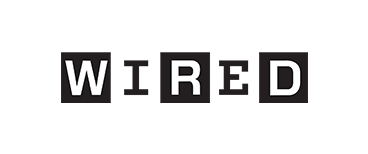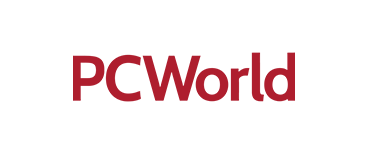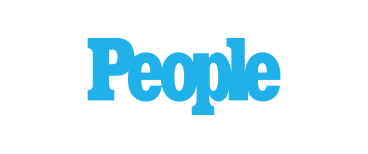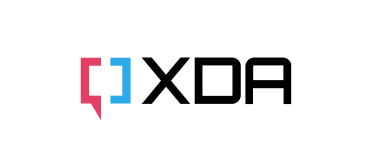Best PS5/Xbox Portable Monitor
Anytime, Anywhere Gaming
- 16.1" IPS, 144Hz for smoother, clearer visuals.
- 100% sRGB for vibrant, detailed images; boosts gaming immersion.
- Compatible with PS5, Xbox, laptops, PCs, Macs, smartphones, Nintendo Switch.
Best PS5/Xbox Portable Monitor
Computer Monitor for Laptop
Best Portable Monitor for Remote Work