Monitor resolution is a crucial factor in determining the clarity and sharpness of the images displayed on your screen. It refers to the number of pixels that make up the display, with higher resolutions offering more detailed and crisp visuals. Understanding monitor resolution is essential for anyone looking to optimize their viewing experience, whether for work, gaming, or entertainment. Now, continue with us to explore the details!
Resolution Basics
Pixels: The Building Blocks of Display
At the core of monitor resolution are pixels, the tiny squares of color that collectively form the images on your screen. Each pixel consists of three sub-pixels (red, green, and blue) that combine to produce the final color of the pixel. The more pixels a monitor has, the more detailed and sharper the images will appear.
Resolution Formula: Width x Height
Monitor resolution is typically expressed as a formula: width x height. This represents the number of pixels arranged horizontally and vertically on the screen. For example, a resolution of 1920 x 1080 (Full HD) indicates that the monitor has 1920 pixels across its width and 1080 pixels along its height, resulting in a total of 2,073,600 pixels.
Common Resolution Standards
There are several common resolution standards used in modern displays:
- HD (High Definition): 1280 x 720 pixels
- FHD (Full High Definition): 1920 x 1080 pixels
- QHD (Quad High Definition): 2560 x 1440 pixels
- 4K (Ultra High Definition): 3840 x 2160 pixels
- 8K (Full Ultra High Definition): 7680 x 4320 pixels
Each of these resolutions offers progressively higher pixel counts, resulting in increased clarity and detail.
Also see: Arzopa Z1FC Portable Gaming Monitor
Gaming anywhere with Arzopa Z1FC 144Hz Portable Gaming Monitor for PS5, Xbox, Nintendo Switch, and more. Features a full HD and 100% sRGB IPS screen for stunning visuals. Ultra-fast speed of 144Hz allows immediate action on screen. Why not experience smoother, clearer gaming movement now!
Arzopa Z1FC 144Hz Portable Gaming Monitor 16.1" Screen

- 16.1 Inch Full HD (1920x1080p) IPS with a premium aluminum design.
- 1.7 lb weight and 0.3-inch thickness make it ideal for on-the-go use.
- Supports PS5, Xbox, Switch, Steam Deck, PCs, phone, and more.
- Includes a built-in stand for both portrait and landscape viewing.
Aspect Ratios
Definition and Impact on Display
Aspect ratio is another important concept related to monitor resolution. It refers to the proportional relationship between the width and height of the display. The aspect ratio determines how images are displayed on the screen, affecting the overall layout and viewing experience.
Standard Aspect Ratios
The most common aspect ratios used in modern monitors are:
- 16:9 (Widescreen): This is the most widely used aspect ratio, offering a wider field of view ideal for movies, gaming, and general use.
- 4:3 (Standard): This aspect ratio was common in older monitors and is still used in some business and educational settings.
- 21:9 (Ultrawide): This aspect ratio provides an even wider field of view, benefiting multitasking and immersive gaming experiences.

How to Check Your Monitor Resolution
Step-by-Step Guide for Windows
- Right-click on your desktop and select "Display settings."
- In the Display settings window, scroll down to the "Display resolution" section.
- Your current resolution will be listed here, and you can also change it by selecting a different option from the dropdown menu.

Step-by-Step Guide for MacOS
- Click on the Apple menu in the top-left corner of your screen.
- Select "System Preferences" and then click on "Displays."
- Your current resolution will be listed under the "Resolution" section.

Online Tools for Quick Resolution Detection
There are also several online tools that can quickly detect your monitor resolution, such as:
- WhatIsMyScreenResolution.com
- ScreenResolution.org
These websites will automatically display your current resolution as soon as you visit them.
The Impact of Resolution
On Visual Experience
Higher resolutions offer several benefits for your visual experience:
- Increased clarity and detail: With more pixels, images appear sharper and more detailed, making it easier to discern fine details in photos, videos, and text.
- Enhanced gaming visuals: Higher resolutions allow for more immersive gaming experiences, with improved textures, shadows, and overall visual fidelity.
- Better multitasking: Higher resolutions provide more screen real estate, allowing you to open multiple windows side-by-side for efficient multitasking.
On Performance
However, higher resolutions also come with some performance considerations:
- Increased GPU requirements: Rendering more pixels requires more powerful graphics processing units (GPUs) to maintain smooth performance, especially in demanding applications like gaming.
- Higher power consumption: Driving more pixels also consumes more power, which can lead to increased heat generation and reduced battery life in laptops.
Choosing the Right Resolution
Screen Size vs. Resolution
When selecting a monitor resolution, it's important to consider the screen size. Larger screens generally benefit from higher resolutions to maintain sharpness, while smaller screens can often get away with lower resolutions without sacrificing visual quality.
Considerations for Distance from the Screen
The optimal resolution also depends on your viewing distance from the screen. If you sit close to your monitor, a higher resolution will be more noticeable and beneficial. However, if you sit farther away, the differences between resolutions may be less apparent.
Future-Proofing Your Display Investment
When investing in a new monitor, it's worth considering future-proofing. While higher resolutions may be more expensive upfront, they can provide a longer-lasting, more satisfying viewing experience as technology and content continue to evolve.
Display Technologies and Their Role in Resolution
OLED, LCD, LED: How They Affect Resolution Perception
Different display technologies can also impact how resolution is perceived:
- OLED (Organic Light-Emitting Diode): OLED displays offer excellent contrast ratios and true blacks, enhancing the perceived sharpness and detail of high-resolution content.
- LCD (Liquid Crystal Display): LCD monitors rely on a backlight to illuminate the pixels, which can result in slightly lower contrast ratios compared to OLED.
- LED (Light-Emitting Diode): LED monitors are a type of LCD that use LED backlighting for improved brightness and power efficiency.
HDR and Its Impact on Color and Detail
High Dynamic Range (HDR) is another display technology that can enhance the perceived resolution by offering a wider range of colors and brightness levels. HDR content on a compatible monitor can provide more vibrant, lifelike images with greater depth and detail.
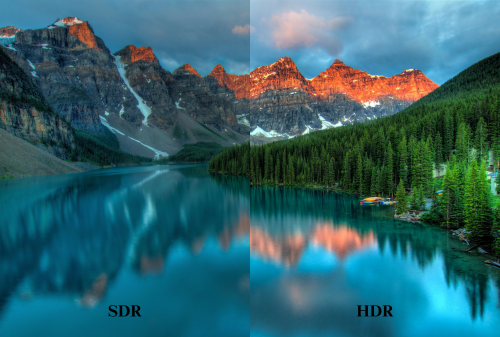
FAQs
1. What is the difference between resolution and refresh rate?
Resolution refers to the number of pixels on a screen, while refresh rate is the number of times per second that the display updates its image. Higher refresh rates can provide smoother motion and reduced eye strain, but they are a separate factor from resolution.
2. How does resolution affect battery life on laptops?
Higher resolutions require more power to drive the increased number of pixels, which can lead to reduced battery life on laptops. If battery life is a priority, consider opting for a lower resolution or adjusting your display settings to balance performance and power consumption.
3. Can you change the resolution of any monitor?
Most modern monitors support multiple resolutions, allowing you to change the display settings to your preference. However, the available resolutions will depend on the monitor's specifications and the capabilities of your graphics card.
Conclusion
Monitor resolution is a vital aspect of display technology that directly impacts the clarity, sharpness, and overall quality of your visual experience. By understanding the basics of resolution, pixels, aspect ratios, and display technologies, you can make informed decisions when selecting a monitor or optimizing your current setup. Whether you're a gamer, professional, or casual user, choosing the right resolution for your needs can greatly enhance your productivity and enjoyment. So, take the time to explore your options, consider your priorities, and invest in a display that will deliver the best possible viewing experience for your needs. Don't forget to share your thoughts and experiences in the comments below, and feel free to share this article with others who may find it helpful!





















![[Top picks] Xmas Gift Ideas for Teachers in 2025](http://www.arzopa.com/cdn/shop/articles/xmas-gift-ideals-for-teachers_7de59833-05ed-4a3b-9d3f-e07289eb37be.webp?v=1765877572&width=1)





